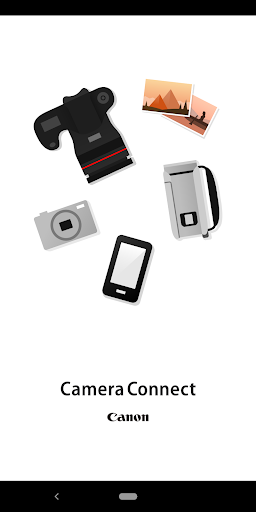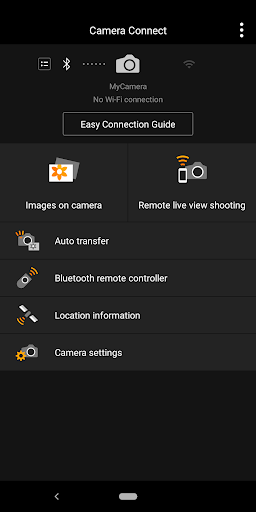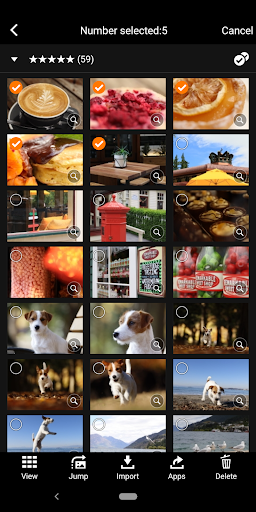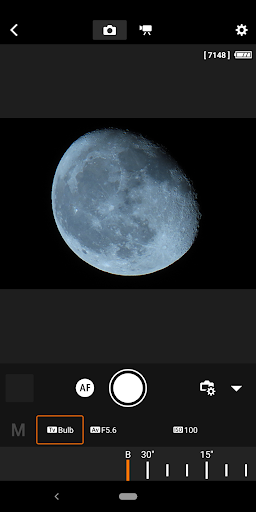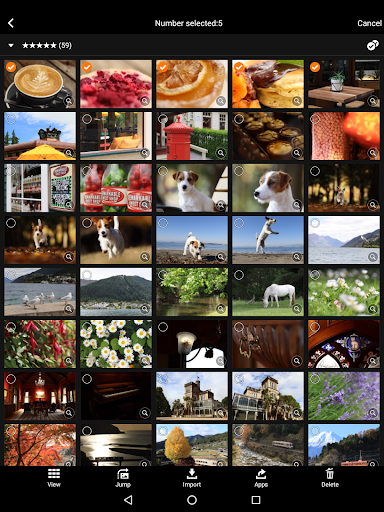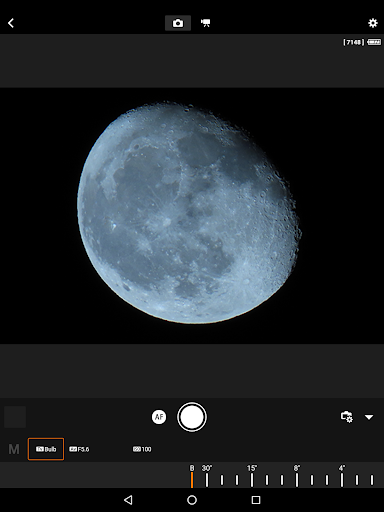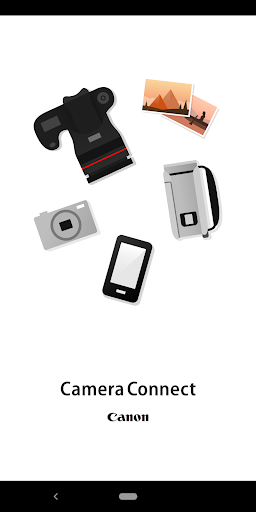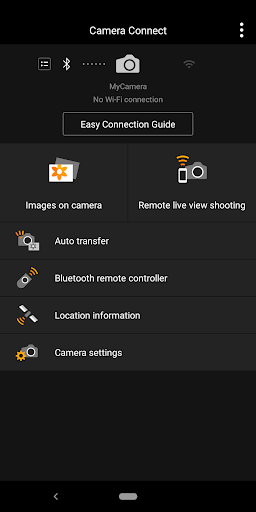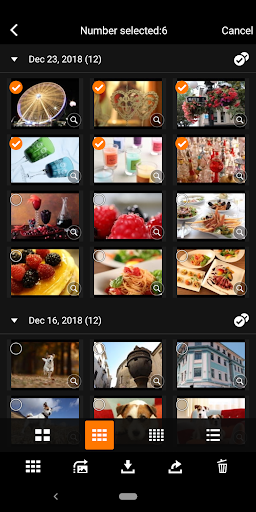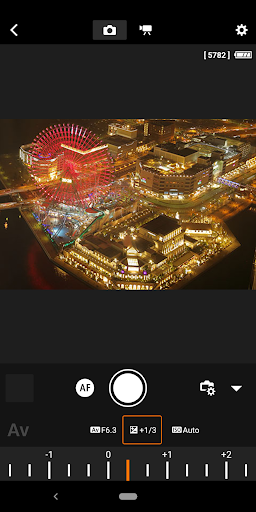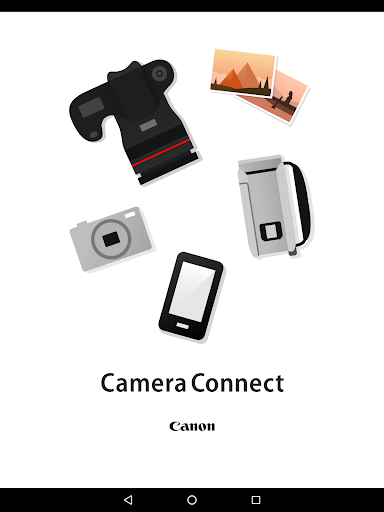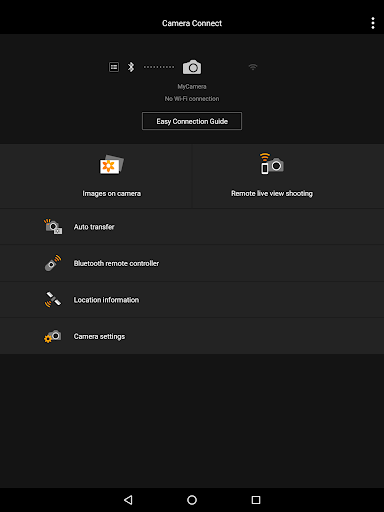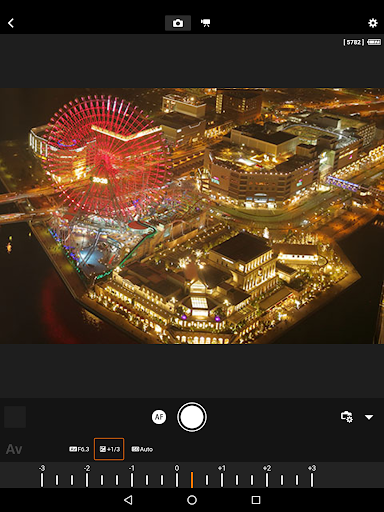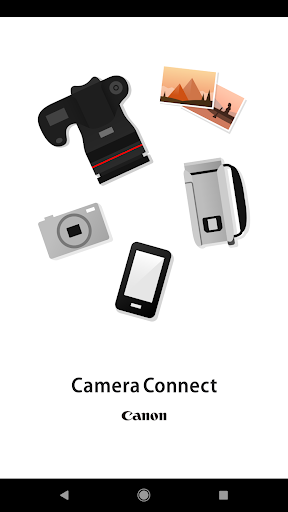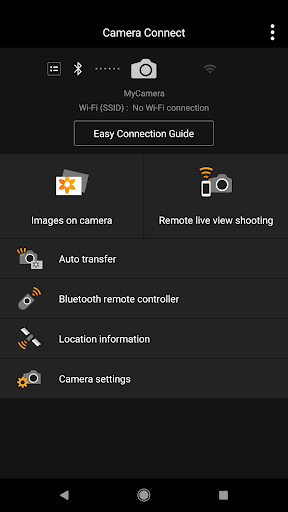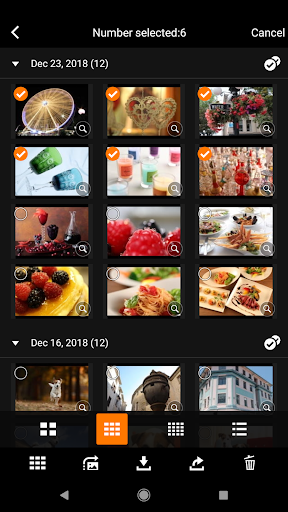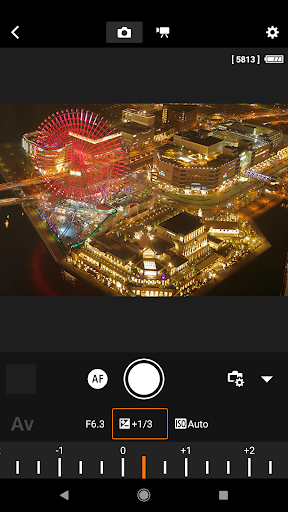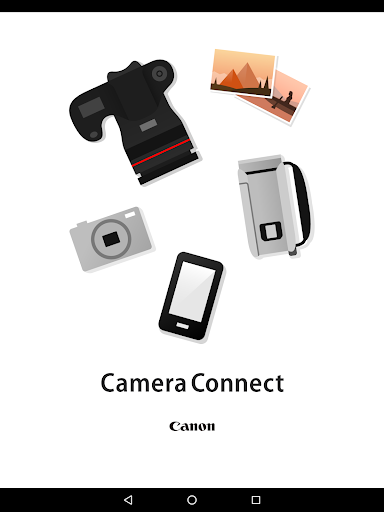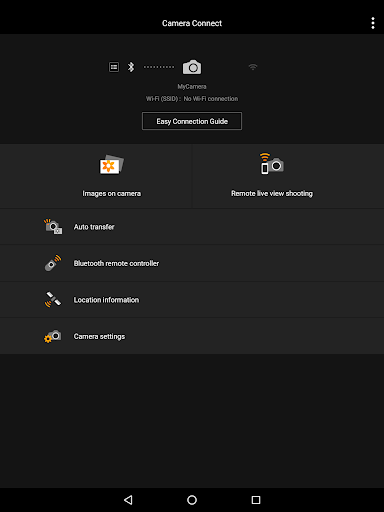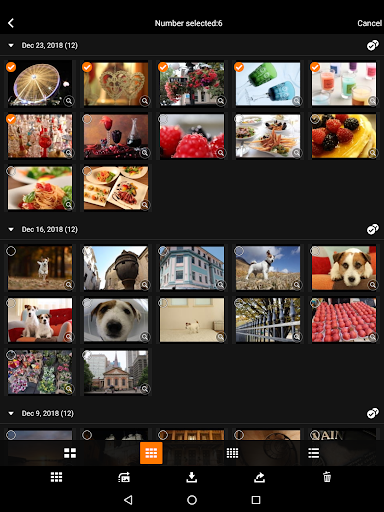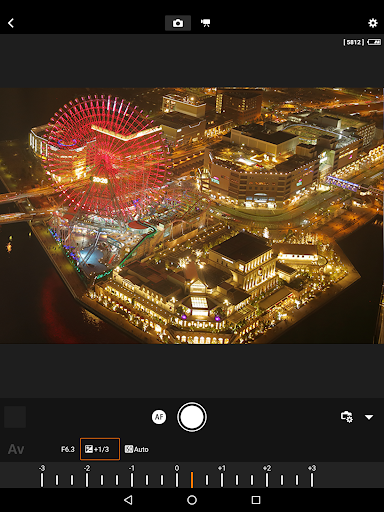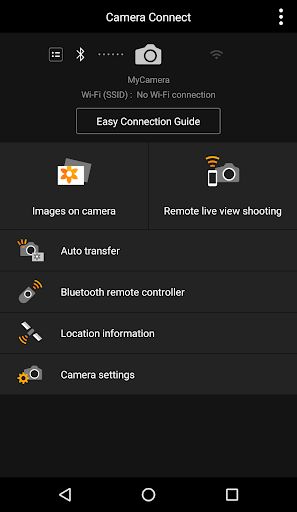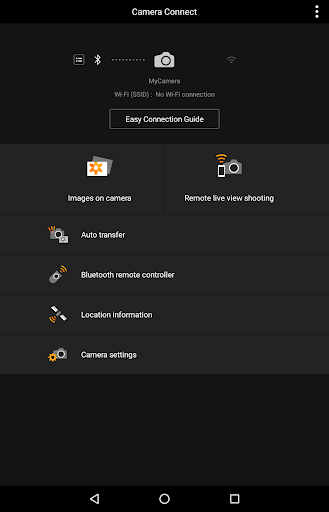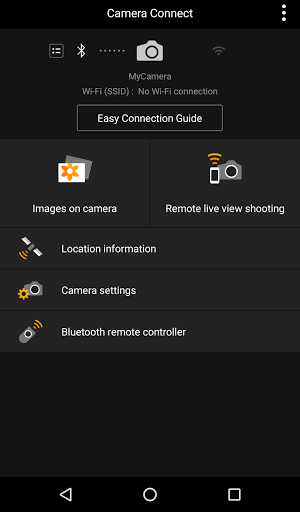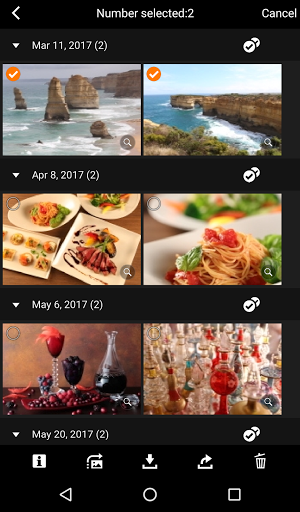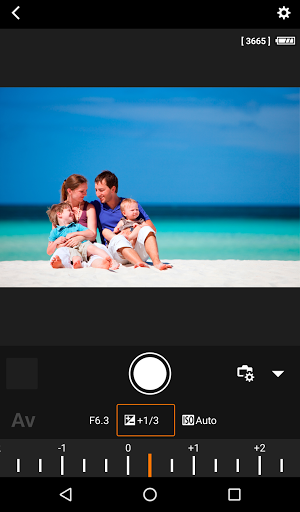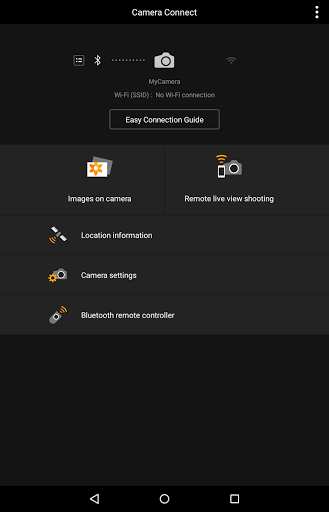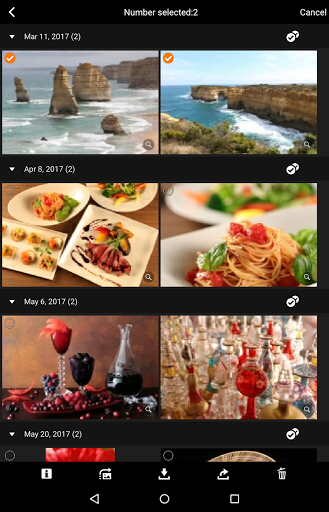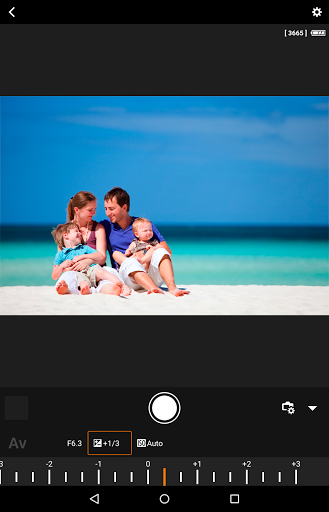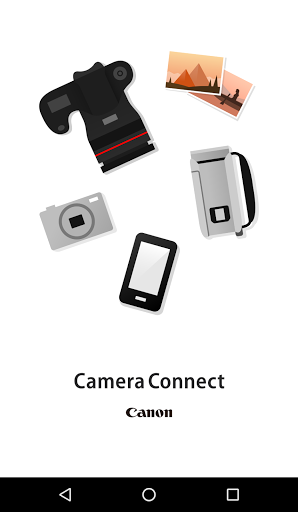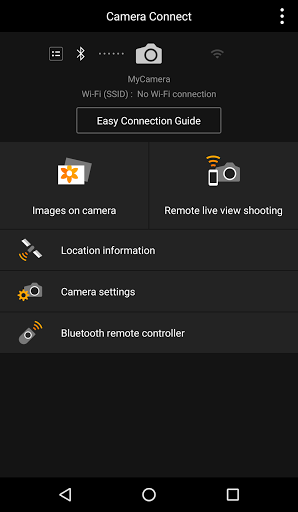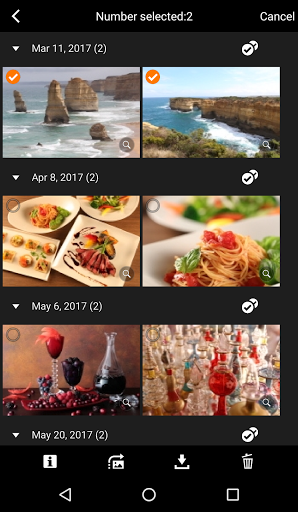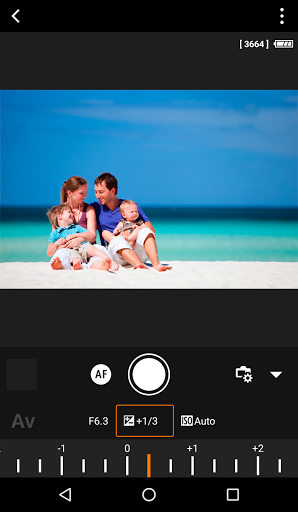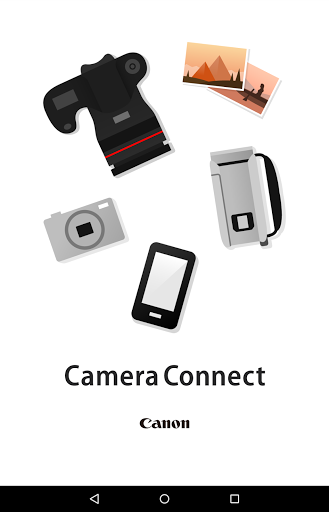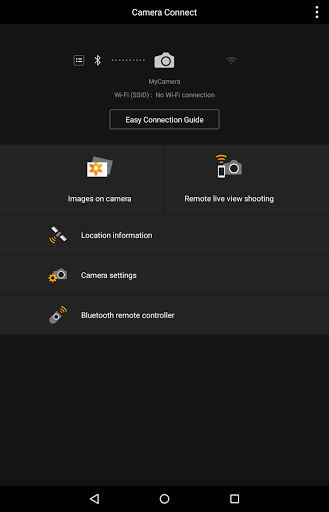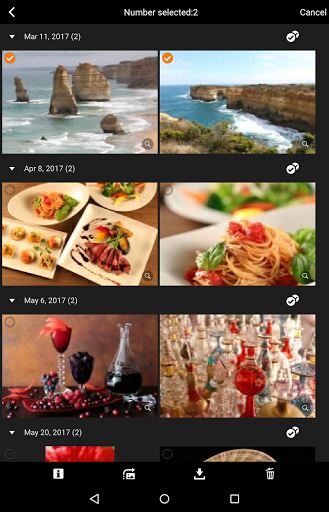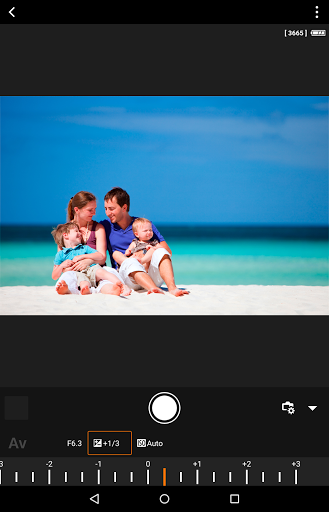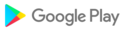Canon Camera Connect is an application to transfer images shot with compatible Canon cameras to smartphone/tablet.
By connecting to a camera with Wi-Fi (direct connection or via wireless router), this application provides the following features:
・Transfer and save camera images to a smartphone.
・Remote shoot with live view imaging of the camera from a smartphone.
This application also provides the following features for compatible cameras.
・Acquire location information from a smartphone and add it to the images on the camera.
・Switch to a Wi-Fi connection from pairing status with a Bluetooth enabled camera (or from touch operation with an NFC enabled camera)
・Remote release of the camera shutter with a Bluetooth connection.
*For compatible models and features, please refer to the following website.
https://global.canon/cca/
-System requirement
・Android 7.0-7.1/8.0-8.1/9.0/10.0/11.0/12.0
-Bluetooth System Requirement
For Bluetooth connection, the camera needs to have a Bluetooth function, and your Android device needs to have Bluetooth 4.0 or later (supports Bluetooth Low energy technology) and the OS needs to be Android 5.0 or later.
-Supported Languages
Japanese/English/French/Italian/German/Spanish/Simplified Chinese/Russian/Korean/Turkish
-Compatible File Types
JPEG、MP4、MOV
・Importing original RAW files is not supported (RAW files are resized to JPEG).
・MOV files and 8K movie files shot with EOS cameras cannot be saved.
・HEIF (10 bit) and RAW movie files shot with compatible cameras cannot be saved.
・AVCHD files shot with Camcorder cannot be saved.
-Important Notes
・If application does not operate properly, try again after shutting down the application.
・This application is not guaranteed to operate on all Android devices.
・In the case of using Power Zoom Adapter, please set the Live View function to ON.
・If the OS network confirmation dialogue appears when connecting the device to the camera, please place a checkmark in the checkbox to make the same connection from the next time.
・The images may include your personal information such as GPS data. Be careful when posting images online where many others can view them.
・Visit your local Canon Web pages for more details.
Compatible with new firmware (EOS R5, EOS R6, EOS R3)
New Canon cameras (EOS R7 and EOS R10) are now supported.
Wired (USB) connection with the camera for image transfer is now supported. (Only some models.)
Added support for new Canon cameras(EOS R5 C)
Now compatible with EOS VR SYSTEM remote shooting using the EOS R5 (firmware Version 1.5.0 or higher).
Added support for new Canon cameras(EOS R3).
Now compatible with PowerShot G7 X Mark III (Firmware Version 1.3.0).
Now compatible with EOS R5 (Firmware Version 1.4.0).
Now compatible with EOS EOS-1D X Mark III (Firmware Version 1.4.0).
Now compatible with EOS R5 (Firmware Version 1.3.0).
Now compatible with EOS R6 (Firmware Version 1.3.0).
Added support for Android OS 11.0
Added support for new Canon cameras
Added support for new Canon cameras
Added support for new Canon cameras
Added support for new Canon cameras
Added support for new Canon cameras
Added support for new Canon cameras
Added support for Android OS 10.0
Added support for new Canon cameras
Added support for new Canon cameras
Added support for new Canon cameras
Added support for new Canon cameras
Added support for new Canon cameras
Minor bug fixes
Improvement of the user interface
Minor bug fixes
Added support for new Canon cameras ( EOS M50 / EOS Rebel T7, EOS 2000D, EOS 1500D / EOS 4000D, EOS 3000D)Added support for EOS M50 auto image transfer function
Minor bug fixes
Supports image transfer linkage with other Canon applications.
Added support for new Canon cameras
Added support for new Canon cameras

 Doov A10
Doov A10